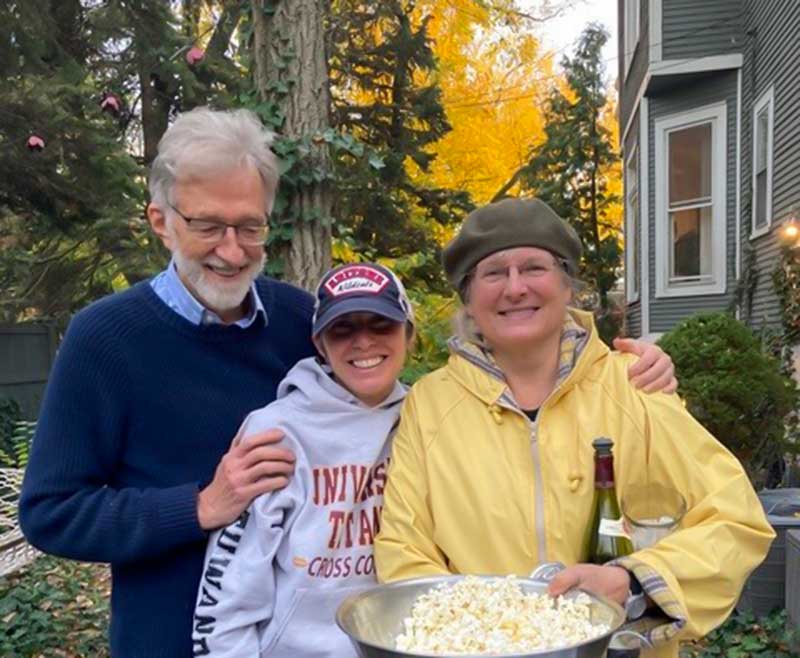Here’s how to make PDF Previews look good in WordPress

The Problem with WordPress PDFs
Are you trying to upload a PDF to WordPress and your colors off?
WordPress PDF previews, both on the back and frontend, sometimes won’t show the colors as they are on the actual PDF document.
If you’re creating your PDF to begin with, don’t bother trying to save your PDF with different variations of color profiles. It doesn’t matter whether you’re using CMYK and RGB. Don’t waste time trying to use a combination of transparency blends. It won’t solve the problem. RBG vs CMYK will change aspects of the colors inside of your PDF. But likely, no matter which mode you are using, you will still see that your PDF looks unlike it does in your from where you’re saving/exporting your PDF from while previewing it in WordPress.
Previews actually have little to do with the PDFs themselves. They are automatic JPG thumbnails that are generated by WordPress. While clearly WordPress does a lousy job of creating PDF previews, there’s an easy solution.
The Solution to the PDF Previews looking awful in WordPress
Simply replace the thumbnails that WordPress create with ones you create. To do this, you need access to your files, either via FTP or the File Manager in your cPanel.
1. Find the name of the preview files you need to replace by right clicking on them from either your media library or wherever else you see them appearing on your website and click “Save as.” This will give you the name of the preview file you need to replace. Copy that and don’t save the file.
2. In the program where you either created the PDF or in the PDF editor itself, save the first page of your PDF as a JPG using the name that you saved in the above step.
3. Replace the file inside your upload folder either via FTP or File Manager.
Note: If you don’t know how to find which folder the files are in send me a note.